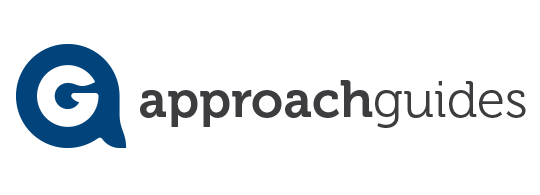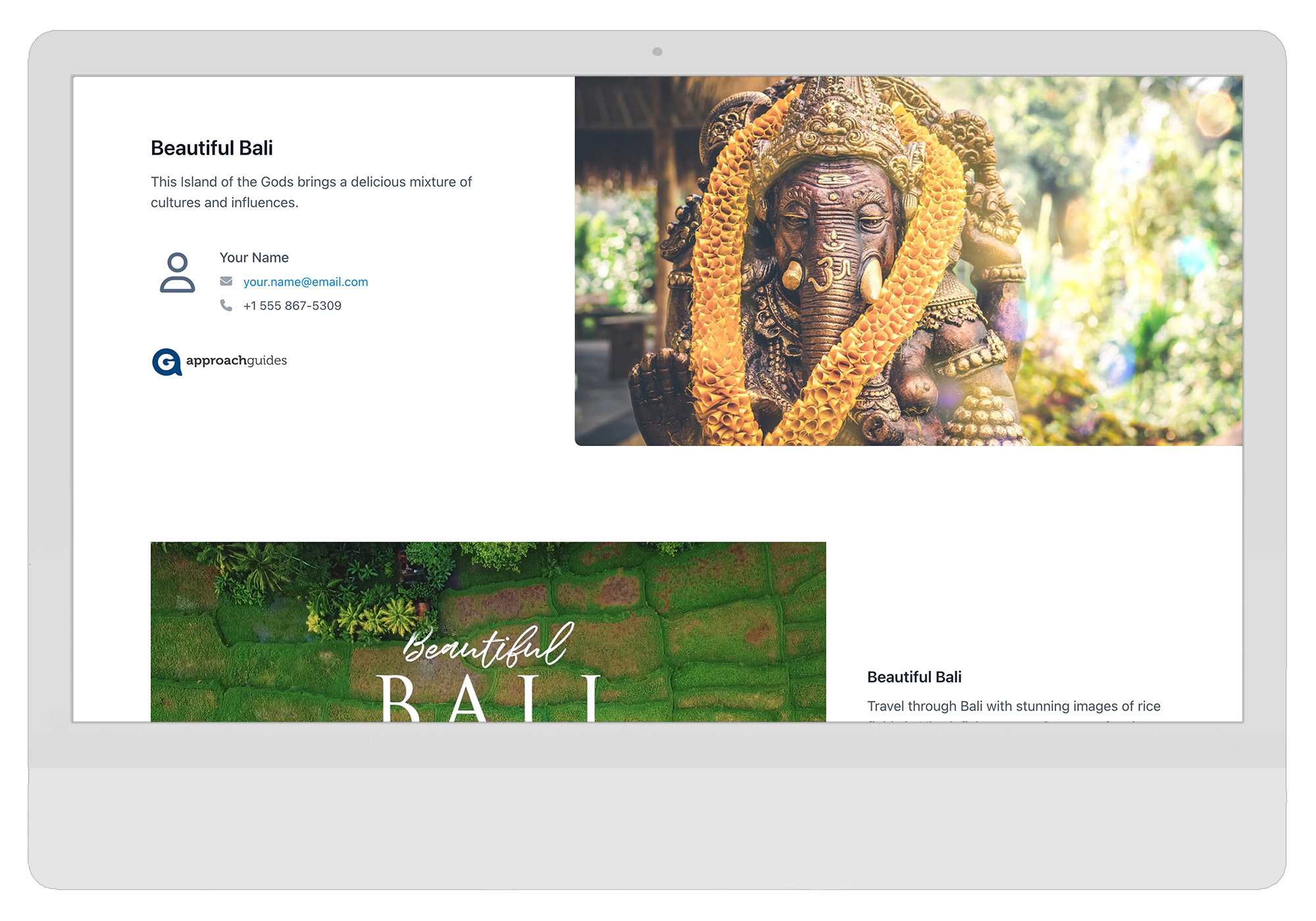FOR TRAVEL ADVISOR MEMBERS
The basics
Can my clients see the customization sidebar? Short answer: It’s only for you.
The sidebar—the area on the left side of the page used to fill in your contact details—only appears to you (because you’re logged in with your email). The “Guest View” toggle at the top allows you to see the experience as your client will (but keeps you logged in).
We guarantee that only you can see the sidebar! If you need to verify this yourself, however, you can do it in two ways: 1) log out of your account by clicking the “log out” link (see: https://capture.dropbox.com/Qp1XtD8FqjgHe2N9) and then test the link; or 2) click the yellow “link” button to copy your link and paste it in an incognito/private browser and you’ll see your client’s view.
How can I update my profile?
- Go to inspires.to/experiences
- Click on any content experience on the page
- Enter your email if prompted, then you’ll see the option to update your name, logo, etc on the sidebar (or the Personalize tab on mobile).
If you need to change your email address, this must be done by our team. Please email advisors@approachguides.com
Where can I share my content experiences?
Think of your content experiences as a way to: 1) keep leads warm; 2) stay in touch with current and prospective clients; 3) promote group trips; and 4) market your business to boost engagement and bookings.
Simply click any of the buttons in the upper right to share your personalized content experience with clients. Here are some ways top advisors share their content experiences:
- Social media — click the Facebook or LinkedIn buttons to have our powerful advisor assistant: Approach Guides AI suggest a compelling and engaging tailor-made post. Or copy and paste the link to your personal content experience into your social feed (like Instagram or Pinterest); when your followers click, they engage with content where your brand is front and center.
- For specific steps to share on social media, see below.
- Email marketing — for maximum impact, send a personal note to your client with a link to your personalized content experience. And good news: Approach Guides AI can help you craft that too! You can also share the link in your own marketing newsletter to clients. It’s an easy way to stay in touch with clients and showcase your expertise, keeping YOU top of mind.
- For email tips, see below.
- Email signature & OOO — copy the link and add your content experience to your email signature or out-of-office reply as a way to share travel inspiration with your clients.
- Itineraries & quotes — content experiences integrate automatically with every itinerary solution: simply copy the link to share your customized content experience and paste it into the itinerary or quote. Most advisors choose to add it as a note so they can move it to the top so clients will see it first.
- For details on sharing as an itinerary or quote, see below.
- Website & blog — make your pages part of your marketing strategy: write a short intro and add the link to your blog or use your page as a lead magnet to capture email addresses and grow your marketing database.
- QR codes for advertising & events — use the QR code we provide for each experience to promote your business in advertising or at events.
Yeah… how do I use them in email marketing?
How do I email my content experiences?
To send a one-to-one email to your client, click the purple “email” button in the upper right. Our AI advisor assistant will write an email that you can copy and paste into Outlook or Gmail to use/modify as you like. If you prefer to write your own email, then just copy the link to your page (yellow “link” button) and craft an email as usual. Our research shows that clients are much more likely to engage with content when sent through a “personal” email from their advisor (like the one you see pop up when you hit the email button), so we try to make this easy!
For email marketing to a list, many advisors share their personalized content experience in their existing email programs. Here’s how to do that:
- Open your existing email marketing program (like Mailchimp or TravelJoy)
- Right click to save the hero image of the content experience to your desktop (or take a screenshot of part of the page) and upload it into your email program
- Write a small blurb to entice your client to click (tip: you can use Approach Guides AI for some inspiration by clicking the other share buttons)
- Add a button (for example “Get Inspired” or “Start Dreaming”)
- Go to your content experience and click the yellow “share by link” button to copy your link and paste it behind the button.
- Send to clients.
- Voila! An email marketing strategy that’s easy and totally unique to you.
I am not so good at social media… can content experiences help?
Facebook business page
To post to your business account, make sure you’re logged in to your business page on Facebook (rather than your personal account). Then when you click the button to “copy and post” to Facebook, the window will open up already set to post to your business page. FYI: this does not work for LinkedIn, however, so you have to copy/paste to that account.
Can I schedule social posts?
Yes! In fact a lot of top advisors already do this. We designed our content experiences to easily work with whatever service you already use to schedule your social media posts, whether that’s Hootsuite, Buffer or another tool. Using them together is easy:
- If you want to use the AI to help write your post, simply click the button to let our AI advisor assistant write your posts, then copy the text to use within your scheduling app.
- If you prefer to write your own posts, simply click the button to copy the link, go to your scheduling app, paste it in and you’ll be on your way.
How do I share on Instagram?
To share on Instagram is super easy 😊 Simply click the yellow “Link” button to copy the link and paste it into your bio (eg “Link in bio”) or directly within a story (use the Link option under Stickers). And for the image, using your mobile device, you can either screenshot the page or press/hold on the main image to save it to your photos. Here are the exact steps:
- Copy the image (either download to your computer or long press the image on your phone to save to your camera roll)
- Copy the link to the page using the yellow “copy link” button
- Create new story/post in Instagram
- Stories: share photo, add your own text. Then select the sticker tool from the top navigation bar. Tap the “Link” sticker to add your desired link and tap “Done”
- Posts: share photo, add your own caption (or use the AI generated one from the blue Facebook button at the top of your page), add link in bio.
Here’s a great example of sharing the link in an Instagram story and one in a post.
How about out-of-the-box stuff?
Itineraries and quotes
It is easy to add a content experience to an itinerary platform or quote! Use the yellow share button on the content experience to copy the link, then paste it into any itinerary or quote. Many advisors that use an itinerary management platform like Travefy or Axus add it as a note block so they can move it into position.
Your clients are YOUR clients
Is my client list protected when I use the service?
Approach Guides’ co-branded solutions are designed exclusively to support the sales and marketing efforts of the travel advisor community. Approach Guides (and our supplier partners) never capture your client data. The sharing features—email, social media—simply expedite the crafting of personalized messaging, but your client list remains proprietary and your sharing with them is done via your own channels/technologies. We encourage you to try the service and you will see that we never ask for or collect your client information. Your clients remain yours, always. Our only mission is to make your outreach easier, personalized and more impactful.
Accessing content experiences
How do I get new content experiences?
Suppliers and Approach Guides regularly send new pre-made experiences by email and in webinars. Simply click the link provided and you’ll immediately access your co-branded page.
We also recommend bookmarking this page: inspires.to/experiences This is where you’ll be able to discover new content experiences available to you, immediately available as they are produced.
Can I make it personal?
Each content experience is designed around a specific marketing campaign or experience. There is a dedicated space for you to add a personal message to your clients and a custom call to action which you can use to link to a suggested itinerary or even to your own website.
Your co-branded website
Copilot removes direct booking links to generate private leads directly for you!
Cool! How do I get my personal version of supplier websites?
Good news: Your personal website is automatically provided through Copilot supplier partners’ content experiences: all links to the supplier’s website automatically deliver your branding and private leads across the website. There’s nothing you have to do. It just works!
To co-brand pages of your choosing on the Copilot supplier partner website to share with clients, begin by navigating to the page you wish to co-brand and copy the URL. Then return to the suppliers’ brand page (inspires.to/SUPPLIER-NAME), click on Copilot and the paste in the URL. We automatically generate a co-branded version of the page for you.
Hiding my co-branded website
Although you only want your clients to see your personal co-branded website, there might be scenarios when you want to see the regular supplier website with personal co-branding removed. You can remove co-branding by replacing your unique identifier code (eg ?insider=ID-your-name) with ?insider=clear